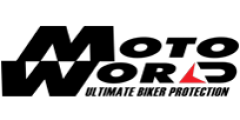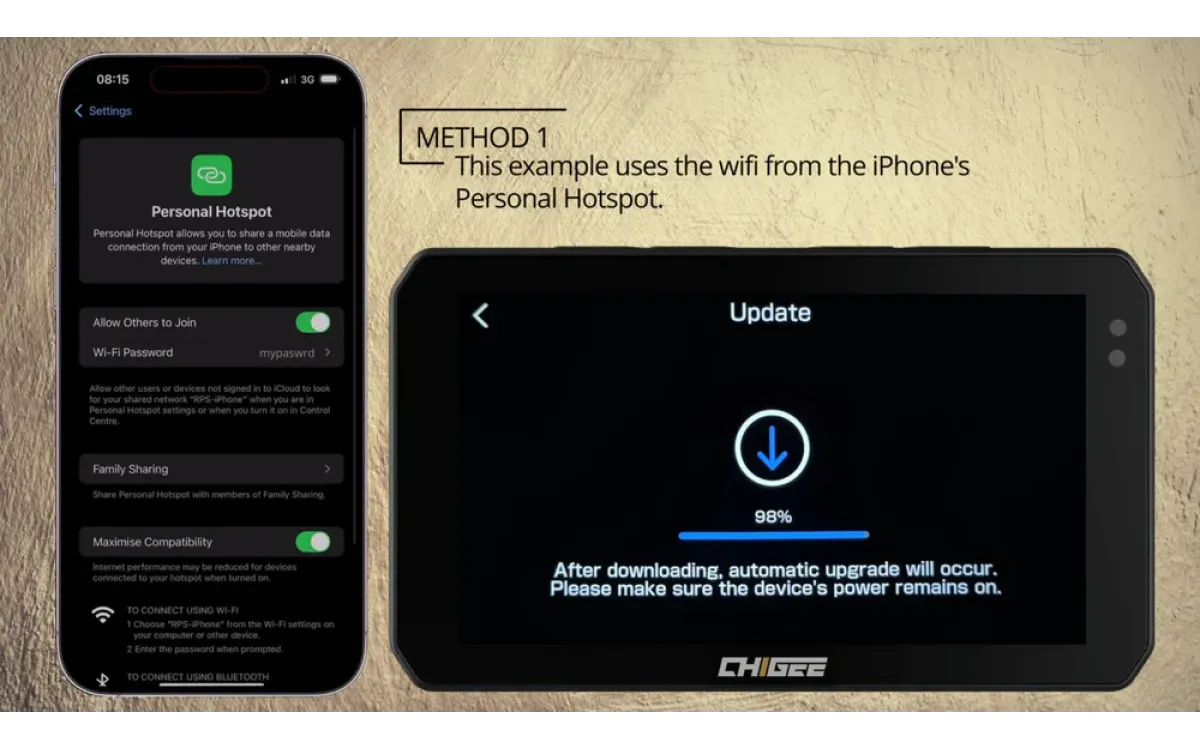AIO-5 Firmware & Settings Guide
Your AIO-5 display gets better with every firmware update. New features, stability improvements, and bug fixes arrive regularly through over-the-air updates. This guide covers everything you need to optimize your AIO-5: how to update firmware without issues, the best pairing methods for CarPlay and Android Auto, essential CHIGEE GO app features, and the settings that actually matter for maps, music, and calls. Join the Chigee Facebook Group to share tips and learn from thousands of other riders.
Firmware Updates: Keeping Your Display Current
Firmware updates bring meaningful improvements to your AIO-5. Recent updates have added vertical Wonder Wheel scrolling, improved TPMS alert customization, enhanced CarPlay and Android Auto stability, and faster boot times. Staying current ensures you get these features, bug fixes, and performance optimizations as soon as they're available.
Why Updates Matter
Each firmware release addresses issues riders report: connection drops, slow boot times, compatibility with new phone models, enhanced camera performance on the AIO-5 Lite, and better BMW integration on the AIO-5 Play for BMW. Skipping updates means missing stability improvements that make daily riding smoother.
Security patches also arrive through firmware. These protect against vulnerabilities that could affect your device's connection to your phone or prevent unauthorized access when using features like anti-theft monitoring.
Over-the-Air (OTA) Updates: The Easiest Method
The OTA update method is the most convenient when you're near Wi-Fi. This works at home, at work, or anywhere you can connect to a stable network.
What You'll Need:
- MicroSD card (U3-grade recommended, 8GB minimum)
- Stable Wi-Fi connection or mobile hotspot
- 15–30 minutes for download and installation
Critical: The AIO-5 series requires a microSD card for OTA updates. The built-in eMMC memory cannot be used for firmware updates. If your device won't recognize the SD card, format it to FAT32 on your computer before inserting it.
How to Update via OTA:
- Insert your microSD card into the device.
- Turn on your motorcycle's ignition (or power on the device).
- Navigate to Settings > Features > Update.
- Connect to Wi-Fi (select your network).
- Tap "Check for Updates".
- If available, tap "Update Now".
- Keep the device powered on during the process.
- The device will restart automatically when complete.
Do not turn off the motorcycle or disconnect power during installation. If power is lost mid-update, the device may fail to boot. Recovery options are available below.
Manual Firmware Update: When OTA Isn't Available
If you're away from Wi-Fi, traveling, or having connectivity issues, manual updates offer reliability.
How to Update Manually:
- Visit the Chigee support site and download the latest firmware.
- Extract the firmware (.zip file).
- Format your microSD card to FAT32.
- Copy the firmware file to the root of the SD card.
- Insert the SD card into your AIO-5 device.
- Power on the device.
- Navigate to Settings > Features > Update.
- Select "Update Now" and wait for completion.
Tip: Keep multiple firmware versions on your SD card if you need to downgrade later.
SD Card Compatibility
- Minimum: 8GB
- Speed Class: U3 / A2 / V30
- Maximum Supported: 256GB
For AIO-5 Lite dashcam use, larger cards (64–256GB) store more footage before loop recording overwrites old clips.
Troubleshooting Failed Updates
Device Won't Boot After Update:
Perform firmware recovery:
- Download recovery firmware
- Format SD card to FAT32
- Copy recovery file to SD card
- Boot with special key combination
SD Card Not Recognized:
- Format to FAT32
- Ensure U3-grade speed
- Try a different SD card
Update Stalls or Freezes:
- Ensure strong Wi-Fi
- Close apps using bandwidth
- Try manual update instead
CHIGEE GO App: Essential Features
The CHIGEE GO app is primarily for models with dashcam features (e.g., AIO-5 Lite). AIO-5 Play users do not need the app for daily functions.
What the App Does
Dashcam Management:
- View recorded footage
- Lock important clips
- Download/share videos
- Adjust camera settings
Device Settings:
- Blind Spot Detection sensitivity
- TPMS thresholds
- Parking Monitor settings
- Firmware updates
Trip Analysis (AIO-6 LTE only):
- Ride statistics
- GPS-embedded trips
- 4G tracking and SOS features
How to Connect to CHIGEE GO
- Download CHIGEE GO (App Store / Google Play).
- Turn on the device.
- Open the app.
- Connect to device Wi-Fi (CHIGEE-XXXX).
- Follow pairing steps.
Viewing Dashcam Footage
- Connect phone to AIO-5 Wi-Fi
- Open CHIGEE GO → Files / Recordings
- Download, view, or share clips
Managing Camera Settings
Loop Recording:
- 1–3 minute clips
G-Sensor Sensitivity:
- Low: Hard impacts only
- Medium: Moderate bumps
- High: Very sensitive
Parking Monitor:
- Motion sensitivity
- Battery cutoff (default 12V)
- Clip duration
Pairing Your Phone: CarPlay & Android Auto
First-Time Pairing: iOS (CarPlay)
- Enable Bluetooth + Wi-Fi.
- Turn on AIO-5.
- Select CHIGEE-XXXX in Bluetooth.
- Approve CarPlay prompt.
Do NOT select “Bluetooth Only.” CarPlay requires Wi-Fi + Bluetooth.
Common iOS Issues:
- Disable Low Power Mode
- Disable auto-join on nearby Wi-Fi
- Re-pair CarPlay
First-Time Pairing: Android (Android Auto)
- Enable Bluetooth + Wi-Fi.
- Turn on AIO-5.
- Pair via Bluetooth.
- Open Android Auto & grant permissions.
Common Android Issues:
- Disable Developer Options
- Clear Android Auto cache
- Reset network settings
- Disable hotspot
Auto-Reconnection
- Bluetooth and Wi-Fi must stay on
- Phone must be in range
If reconnection fails, toggle wireless settings or re-pair.
Best Settings for Maps, Music, and Calls
Navigation Apps
iOS:
- Apple Maps
- Google Maps
- Waze
- Sygic
Android:
- Google Maps
- Waze
- HERE WeGo
GPS always comes from the phone. Offline maps must be downloaded to the phone.
Music & Media
iOS:
- Apple Music
- Spotify
- Audible
Android:
- Spotify
- YouTube Music
- Audible
Video apps are blocked by regulation.
Calls
- Incoming calls appear onscreen
- Audio routed through your Bluetooth headset
Voice Assistants:
- Siri: “Hey Siri” or long-press
- Google Assistant: tap mic icon
Display Settings
- Auto-brightness (recommended)
- Manual brightness options
Fusion Mode
Displays navigation + dashcam + stats.
Accessory Integration
TPMS
- High pressure: +20–25%
- Low pressure: –10%
CG Pro Remote
- Pair via 2.4GHz
- Customize buttons
BMW Wonder Wheel
- Enable vertical scrolling
- Reverse scroll direction